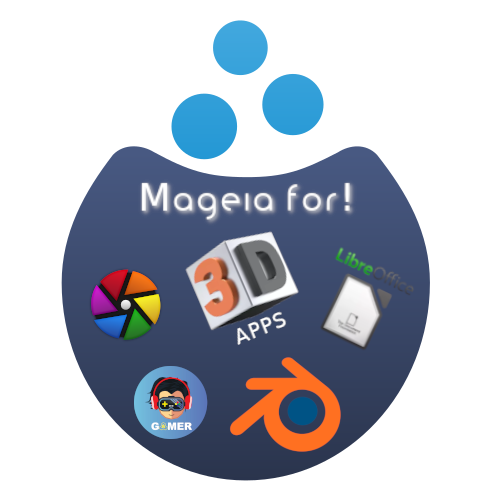
We are proud to announce that, after a lot of effort from our teams and especially from our team of developers, Mageia offers an improved experience for gamers, digital content creators, video editing and all multimedia.
We have taken a step forward, by offering a way to easily download and install two packages for AMD graphics cards, which offer some advanced features such as the activation of opencl for performance improvement in processes such as rendering in Blender and other 3D tools like CAD and PCB tools,and processing modules in Darktable, Steam games, Gimp, Libreoffice and any other application that requires these advanced features.
You can also find in Mageia a good catalogue of applications for content creation, and many others for playing the latest games as well as native linux games directly in our repositories.
In addition to adding an easy way to have opencl with these two packages for AMD graphics, Mageia has one of the best tools in the GNU/Linux universe for computers with NVIDIA-INTEL hybrid graphics. Mageia-prime makes it easy to switch between graphics cards on the same computer with a simple, one-click interface (more information about Mageia-Prime).
You should consider:
– The package amdgpupro-opencl-orca (More information here!) downloads AMD libraries for ie. Grenada XT, Carrizo and Polaris.
– The amdgpupro-opencl-pal package (More information here!) downloads AMD libraries for i.e. Banded Kestrel, Picasso and Vega.
To install it you have two options:
– From the MCC -> “Install & Remove Software” window, you must change both drop-down filters on the left of “Find:” to “All” and then search for the “amdgpupro-opencl-pal” or “amdgpupro-opencl-orca” package and install it.
– From a terminal as “root” user by typing: “urpmi amdgpupro-opencl-pal” or “urpmi amdgpupro-opencl-orca”.
Thinking of all users who work in these areas or want to have a good gaming experience with Mageia, we offer with this implementation full support for the two main options in graphics performance at the moment.
We hope this will contribute to improve the user experience with our great open source operating system!
Pingback: Klaar om te spelen? Mageia voor gamers en ontwerpers! | Mageia Blog (Nederlands)
You should also mention slic3r, which is a 3D slicing program for 3D printing. I have been using it recently with my new 3D printer and it seems to work great.
Well, that’s why we mention other 3D tools as you can see in the ad! Any application that requires opencl will be improved with these packages, if you have a compatible AMD graphics card.
OK, this sounds great but what about some of us that are for now stuck in windows 10,etc since we like to play windows games,please?
Most Windows games run perfectly fine on Linux nowadays, thanks to WINE and Valve’s game optimized take on it Proton (which is WINE + various other components that improve compatibility for Windows games).
If you play through Steam, most Windows games will run fine. I play a lot on Mageia, as well as on Steam Deck, which is also Linux based.
Other tools like Lutris or Heroic Game Launcher have built-in support for Proton (either Steam’s or their own custom built versions).
The only exception is competitive multiplayer games with anti-cheat technology. Those anti-cheat tools typically access the Windows kernel directly, so they’re not compatible with Linux.
I’ve been gaming on Mageia for the past 5 years or so. Since Valve started heavily investing its efforts into Proton and Linux gaming in general, it has been going great, with most of the time out-of-the-box, hassle-free experience. You can check if a specific game is playable on a community-ran website called ProtonDB.
Even most of the competitive online games are now playable, thanks to the push from Valve. For example, BattlEye and EAC made it very easy for the developers to enable Proton support. Usually, the devs only need to check a checkbox in their anticheat settings. Some studios like Ubisoft, however, prefer to keep this support disabled for unknown reasons, cutting off the Linux gaming community in the process. You can check if a game has anticheat enabled for Proton on a website called AreWeAntiCheatYet.